My Groups
The My Groups tab provides an overview of all the groups of which you are a member.
As a member of a group, in addition to the studies you have requested, you can also view the studies of other group members.
To view your groups:
1. Hover over the Settings icon  in the top toolbar.
in the top toolbar.
 in the top toolbar.
in the top toolbar.2. Select User Settings from the drop-down list.
3. Click the My Groups tab.
From this tab you will see an overview of the groups for which you are:
• an administrator,
• a member.
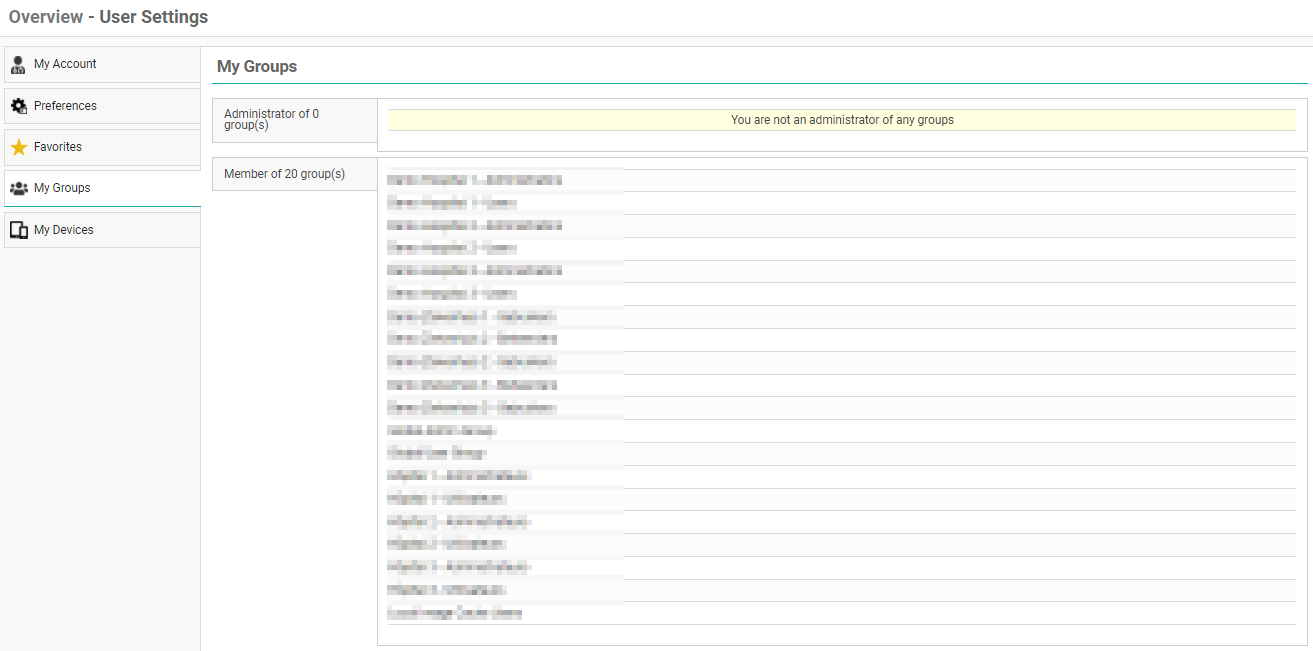
Administrator of group(s)
As an Administrator, you can change the group information and the group members and delegates.
Making changes to your group
To make changes to your group:
1. Select the group from the list that you wish to modify.
2. Update or edit the information you wish to change.
3. Click on Save Changes.
Managing group information
As an administrator you can:
• Provide information about the group practice.
◦ Group name, description, address, etc.
• Make the group publicly available
◦ When enabled, your group can be searched for, for example in order to share a study with the group, see Sharing studies from the overview page
• Notify members on updates
◦ When enabled, every member of the group will receive an e-mail when something is changed on the group.
◦ For exams shared with the group, you can further configure the setting to
▪ Notify primary contact on share
▪ Notify all members on share
• Manage and add members and delegates
Managing members
In the group overview, there is a tab for Members.
In the list, find the desired member and
1. click on the member.
2. Enable the desired changes
a. Make the member an Administrator
b. Make the member a Primary Contact
3. Click the Edit button to save the changes made to that member.
4. To remove the member from the list, click Remove.
a. Clicking Remove will close the Manage Member dialog and remove the selected member from the list of group members.
5. Click Save changes to save all changes made to the group.

|
Important! Because this concerns your own account, you cannot change the administrator status. To change your administrator status, please contact your local DeepUnity PACSonWEB support.
|
Add a member
From the group overview, you can add a member. To add a new physician to the group practice,
1. Click Add member.
2. Enter search criteria and click Filter.
◦ The DeepUnity PACSonWEB users who fit your search criteria will be displayed.
3. Select the user you want to add and click on Add.
The user will be added to the group and can be seen in the Members list.
Add a delegate
To add a delegate,
1. click on the Delegates tab and then on Add delegate.
2. Enter the e-mail address of the delegate and then click Add.
3. Click Save changes.
The user will be added to the list of delegates for this group.
Member of group(s)
From the My Groups tab, you will see a list of all the groups of which you are a member. To view information about the group, click on the desired group.
If you no longer belong to this group practice and wish to unsubscribe from it,
1. click Unsubscribe.
2. In the dialog that appears you can enable the following:
◦ Group retains access to my old studies
If enabled, this will allow the members of the group practice to continue to view your studies from the period that you belonged to the group practice.
◦ Keep my old studies
If enabled, you will still be able to view your studies from the period that you belonged to the group practice. This is enabled by default.
3. Click Unsubscribe.
You will no longer be a member of the group practice.