Logging in with a reference number

|
Important! DeepUnity PACSonWEB is NOT allowed to be used for diagnostic purposes when you are connected with a reference number! 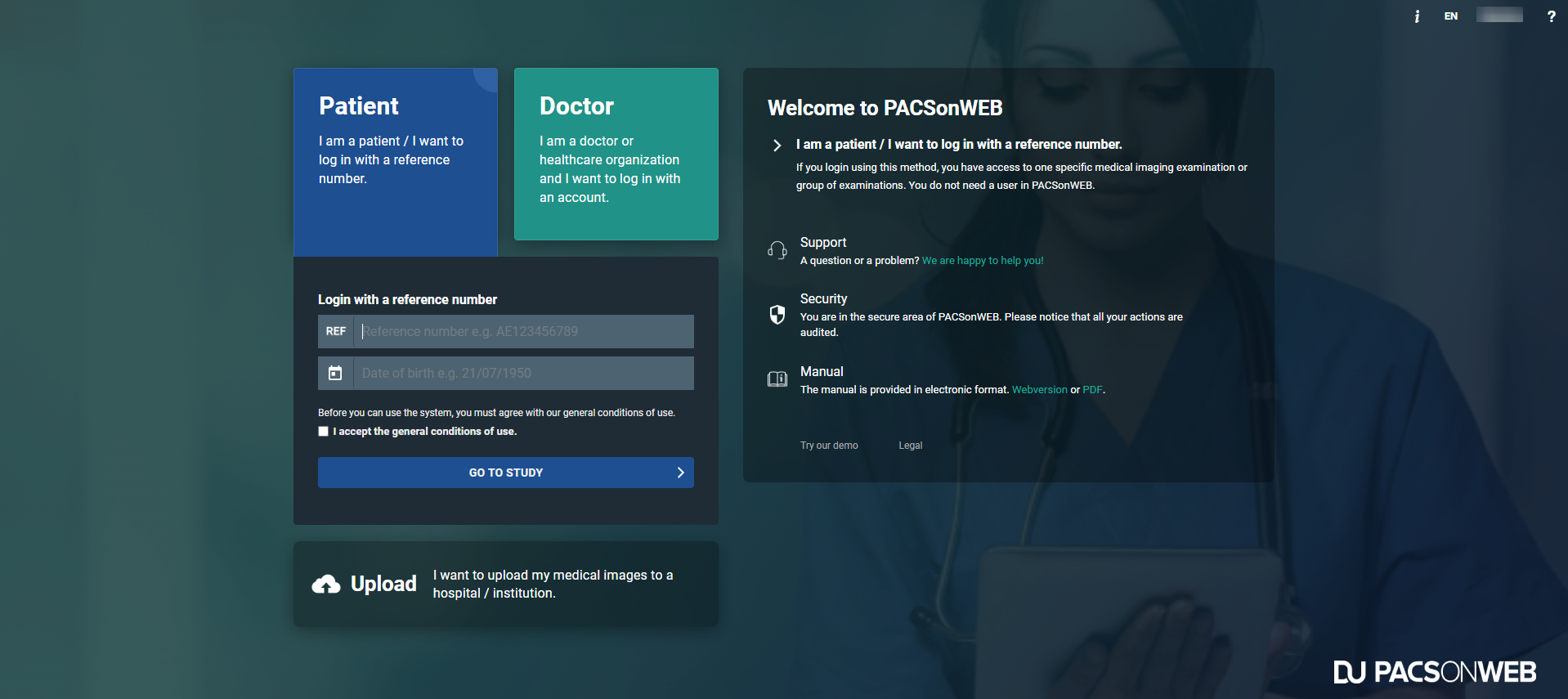 |
Log in as a patient
To view your images as a patient,
1. go to the radiology website mentioned in the letter/e-mail containing your reference number.
2. Click the Patient box.
3. Enter your reference code and date of birth in the respective fields.
a. You will find your reference code in the radiology letter/e-mail.
4. Click the Go to the study button.
a. If your reference code gives access to an order with several exams, the first exam will be opened and the other exams are accessible through the Series picker and the History bar.

|
Important! You will only have access to the report if this is permitted by the radiology service.
|
If the combination of reference number and date of birth is registered in DeepUnity PACSonWEB but no report or images have been received yet, the message “Your results are not available yet, please try again later.” will be displayed.
Unsuccessful login attempts
If you enter incorrect login data, an error message will appear alerting you that your login attempt was unsuccessful.

|
Important! If you enter an incorrect combination several times, you will be blocked from further login attempts.
|
Authentication
Depending on the authentication method chosen by the radiology service, your study will either be displayed for viewing or you will be redirected to one of the following two pages:
1. One-Time-Password required
If the Extra security: Enter One-Time-Password page is displayed, enter the OTP (One Time Password) that you received either through e-mail or SMS.
Once you’ve entered the OTP and clicked Continue, you will obtain access to your images as well as the report.
2. Payment required
If the radiology service requires payment for the study before allowing access, you will need to validate your mobile number first.
The pop-up displays the study date, the hospital where the study was carried out, and the (partially masked) mobile number that was registered at the hospital for the related patient.
◦ If the mobile phone number is incorrect, click No.
▪ A pop-up will appear with the details of the radiology department you can contact to have your mobile phone number corrected.
◦ If the mobile phone number is correct, click Yes.
▪ A pop-up will appear where you can choose your preferred payment method.
After the payment has been processed successfully, you will receive an SMS Token which you need to access your exam.
Once a study has been paid for, you have access to the exam at any time by entering the same reference number, date of birth and PIN code.

|
Tip: If you experience problems logging in, please don’t hesitate to contact our Service Desk
|